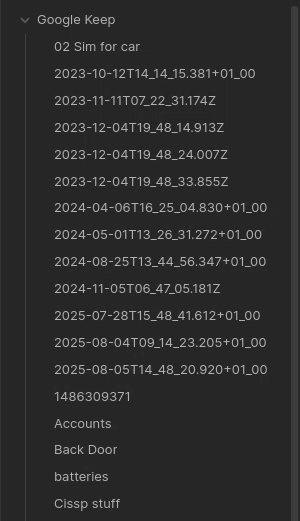Obsidian is quite possibly the best app for anyone who makes notes, jots down thoughts, designs articles, books, training content, etc. It’s one of my favourite apps that I run.
In short, Obsidian is a note-taking app that lets you create, link, and organize notes on your device, with hundreds of plugins and themes to help customise your workflow. You can also publish your notes online, access them offline, and sync them securely between devices with end-to-end encryption.
Like many of the apps I run, Obsidian is available as a pre-packaged installer for Windows, MacOS, iOS, and Android and they work really well whichever option you choose. But, these posts are all about self-hosting with containers, so the option I chose was the official obsidian docker image from the team at linuxserver on Github
The compose.yml file is easy to configure – all you need to do is provide directories for the config data, any files, and most importantly your vault.
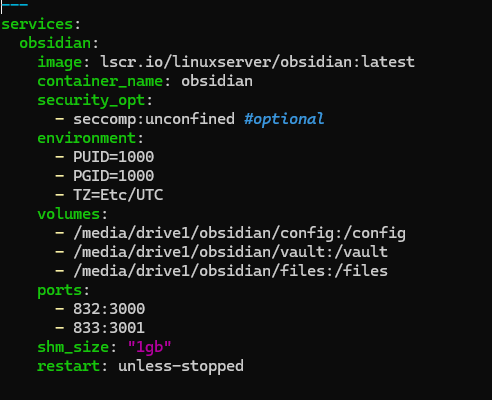
The vault is where Obsidian stores all the notes you make – think of it as the database that holds all your content. It is possible to store all your notes in one vault, or you can create multiple vaults – one for each project
Creating notes is easy – simply select the New Note option from the menu and start typing.
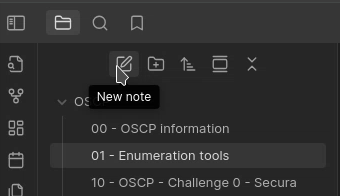
Obsidian uses Markdown as it’s formatting mechanism, so if you are familiar with that, you can simply format as you go, or you can use the more familiar “highlight & format” approach as-used in other word-processing systems such as MS Word, etc.
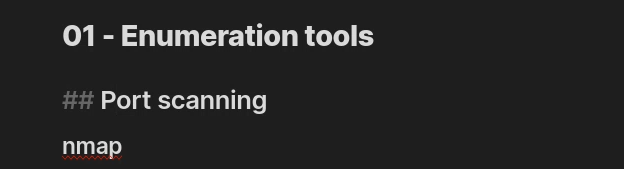
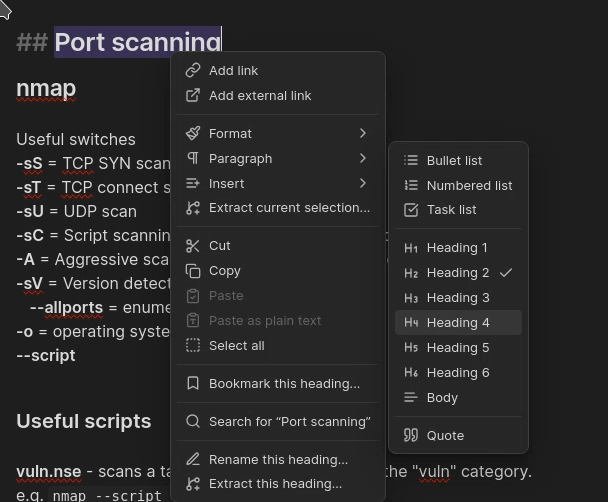
Much of the power of Obsidian comes in the form of Plug-ins which can be installed via the settings menu, and then accessed via the Palette – Accessing the palette is done by pressing CTRL+P
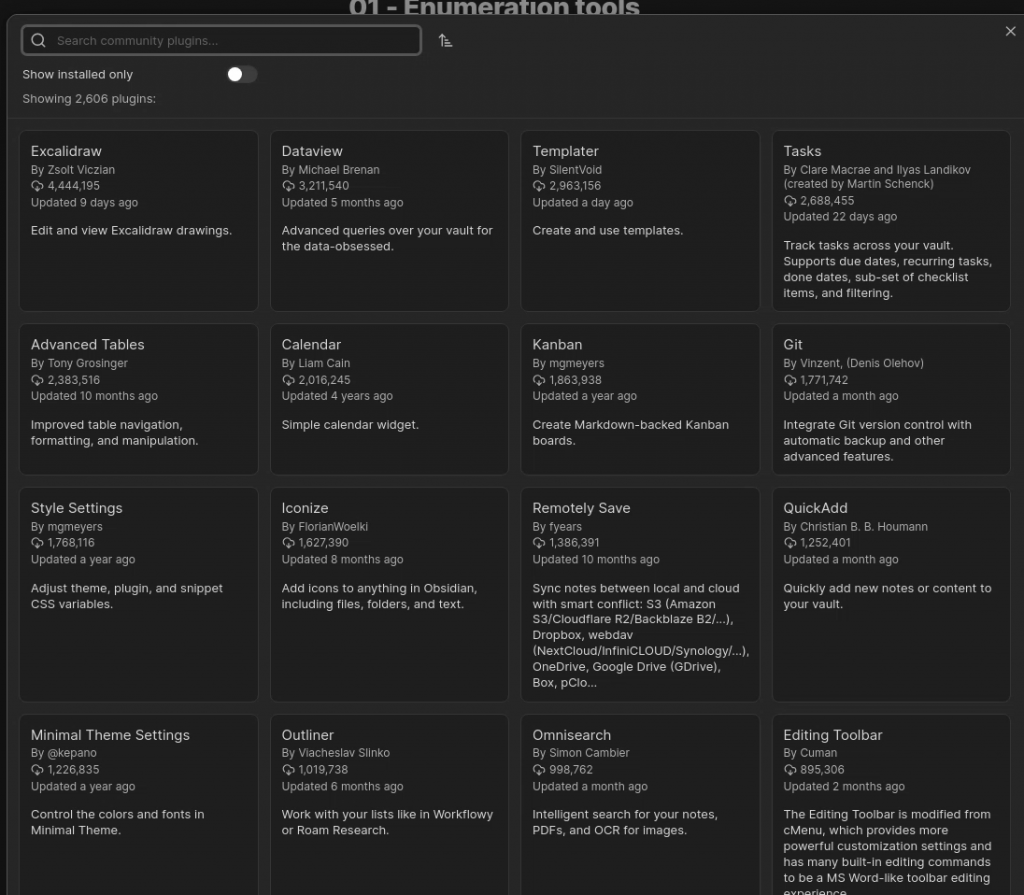
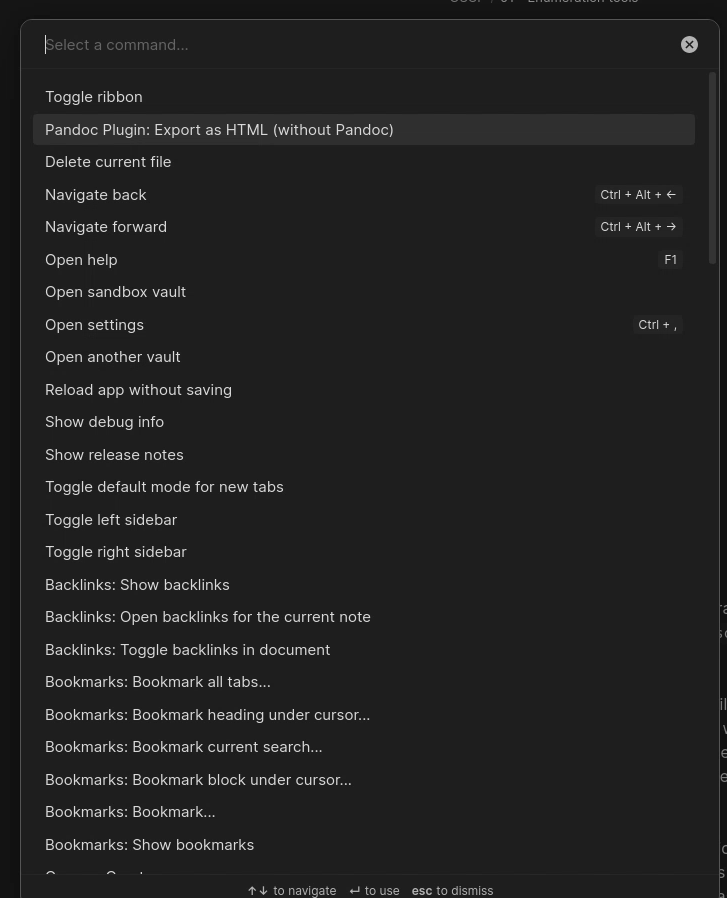
A really useful tool I have started to use is the Obsidian Importer plug-in. This plug-in allows for you to import data from multiple other note-taking apps such as Google Keep, Evernote, OneNote, etc.
Although I could use Obsidian on my phone, I often jot notes down in Google Keep – It’s more useable on a small screen, plus it works if I don’t have a network connection.
Transferring Google notes to Obsidian is a bit clumsy as I have to first of all export the data from Google using the Takeout option.
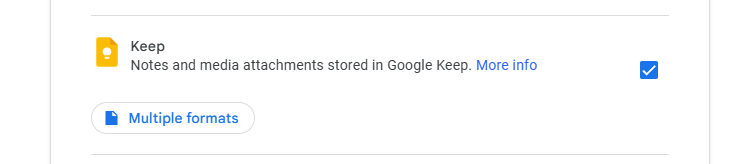
Once the Google Takeout is complete and downloaded to my PC, I have to transfer the file to my docker container, so I use scp to move the file onto my Ubuntu-Server into the folder which is mapped to the container, then I can use the Importer plug-in to bring the .zip archive file into Obsidian.

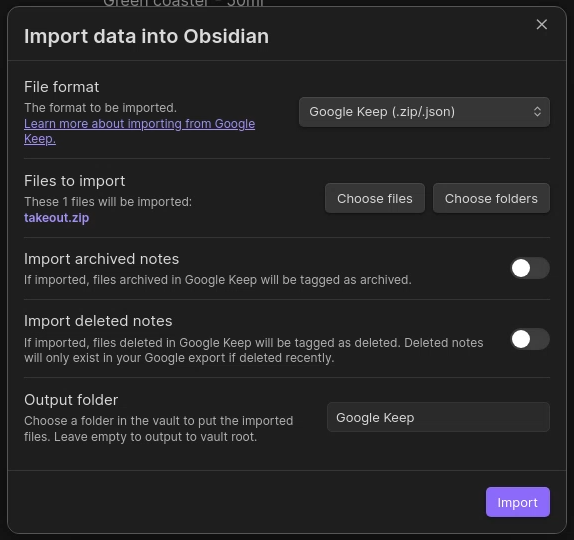
Once imported, all the files are available in Obsidian to do with as I see fit