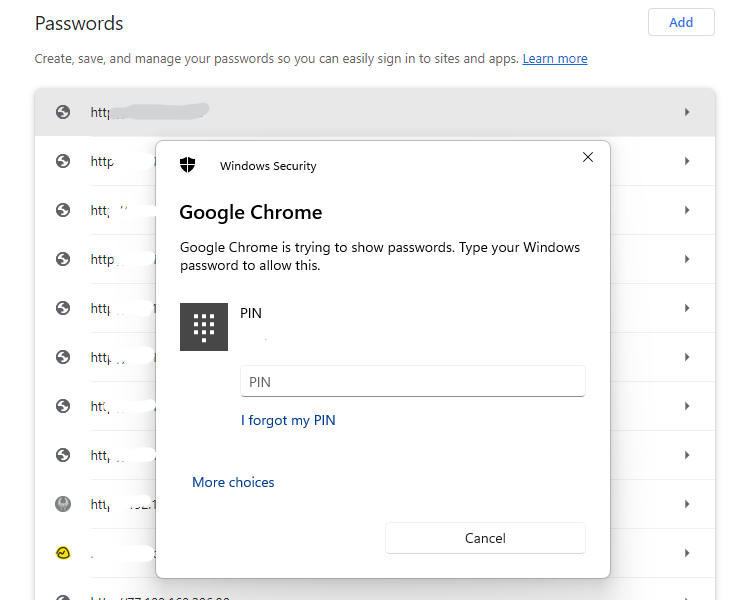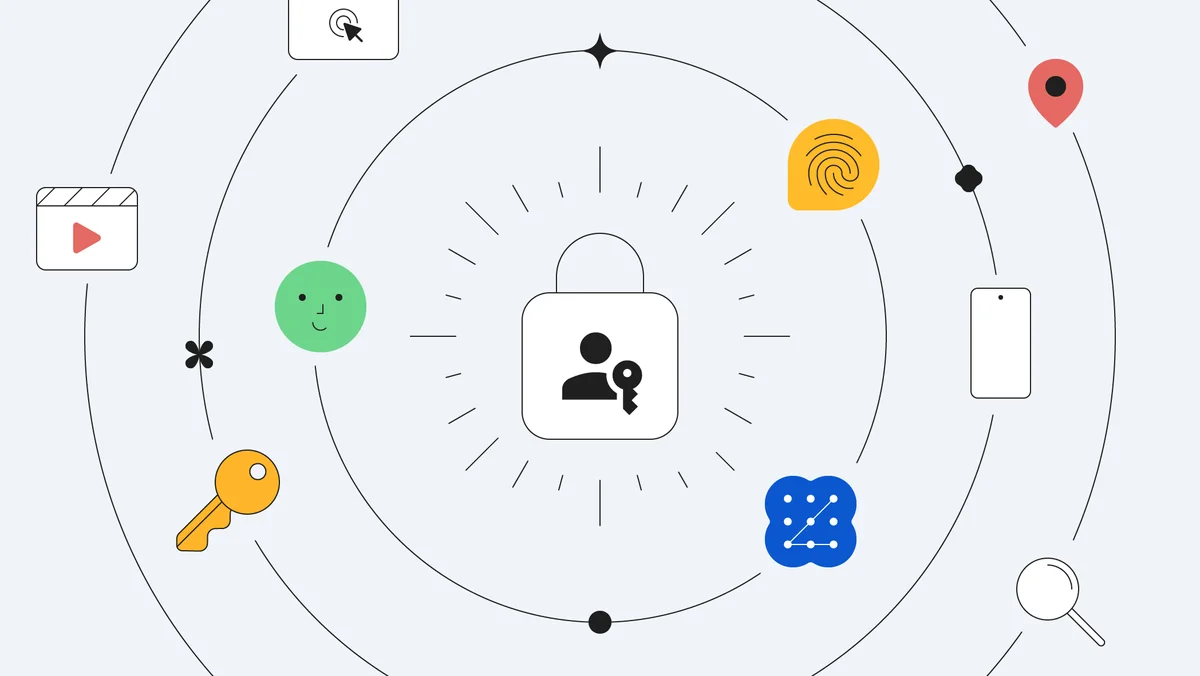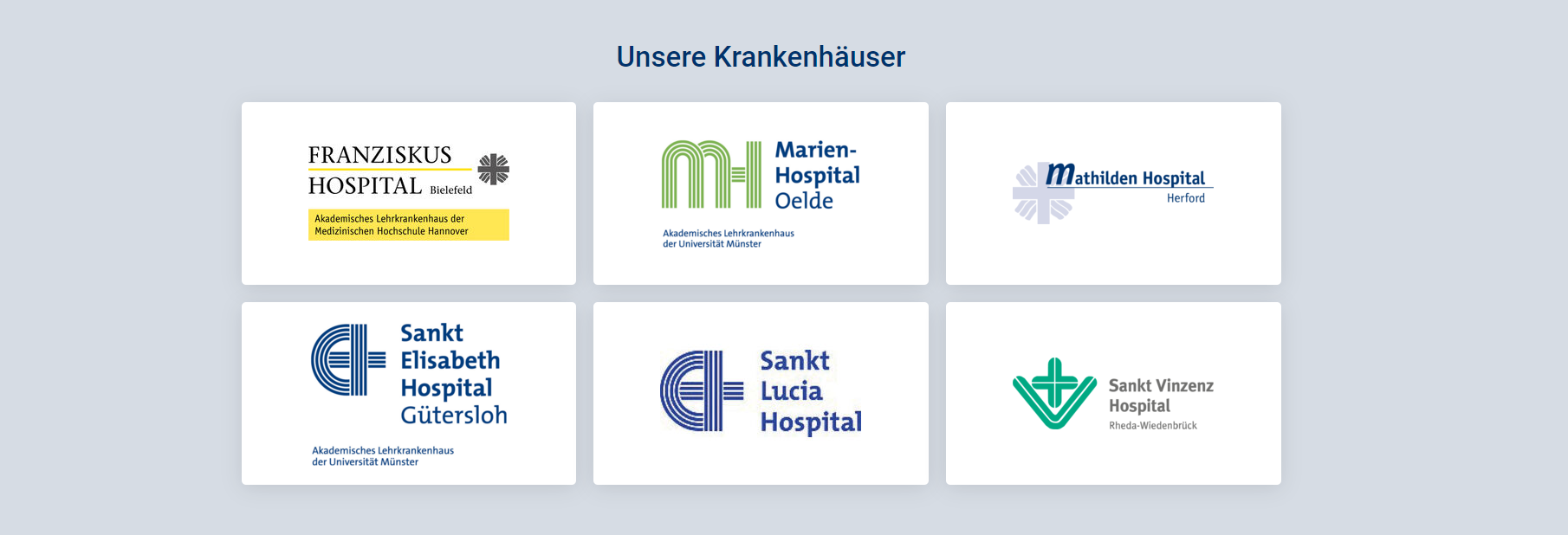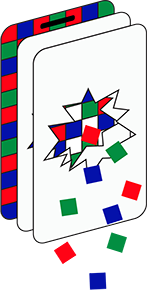(12/10/23) Blog 285 – Google Passkeys now the default option
On Tuesday (10th) Google announced that Passkeys were now the default sign-in option across all personal Google accounts across all services and devices. This step will make using Google products a much safer experience, as you will never need to use a password ever again.
I first posted about Google Passkeys back in April, shortly after the company announced the release of the technology, I followed this up in August with another post about the future of no passwords.
So here we are in October, and the future has become the present.
When accessing your Google accounts, if you don’t already have passkeys setup, you will receive a prompt to create one – although if you use an Android device such as a mobile phone or tablet, one will be automatically created for you with no prompts.
If you use a device with a Windows or Mac operating system, when you log-in to your Google account via your preferred browser, you will receive a prompt – Google, Apple, Mozilla and Microsoft have been collaborating since 2018 to ensure all their products adhere to the FIDO standards to facilitate this cross-platform method of ensuring security in each of their respective web browsing applications.
Setting up your passkeys
To setup, or manage passkeys, navigate to your google account settings – https://myaccount.google.com/ then select the Security option from the left-hand menu.
When the page loads, scroll down to the How you sign in to Google section where you will see the Passkeys option.
In this section, you will see any passkeys already created (e.g. For any Android devices you own), but also the option to create a Passkey for the device you are using.
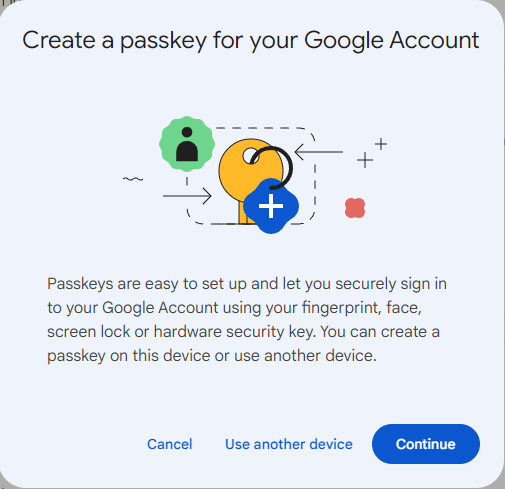
The Create Passkey wizard will ask you to use your device password/PIN/Biometric solution to generate the passkey for the Google account being accessed on that device.
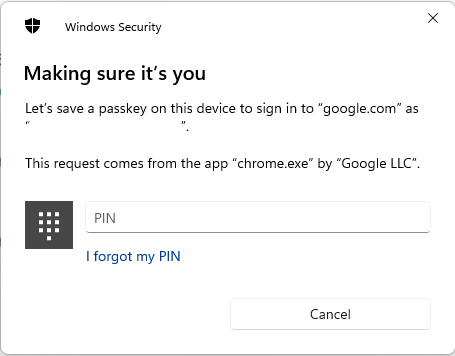
Once you provide your device credentials, the Passkey will be created – That’s it – simple as that.
Never need a Google password again
Once a Passkey is created for your device, if you ever need to sing-in to a Google service, all you will need to do is authenticate to your device, that will be checked with the Passkey, and then the Passkey will unlock the Google account.
So, for example, if you have ever stored a Password for a website in your Browser and need to check what the password is, when you access your Chrome Password Manager, you will be prompted not for your Google password, but for your device credentials.