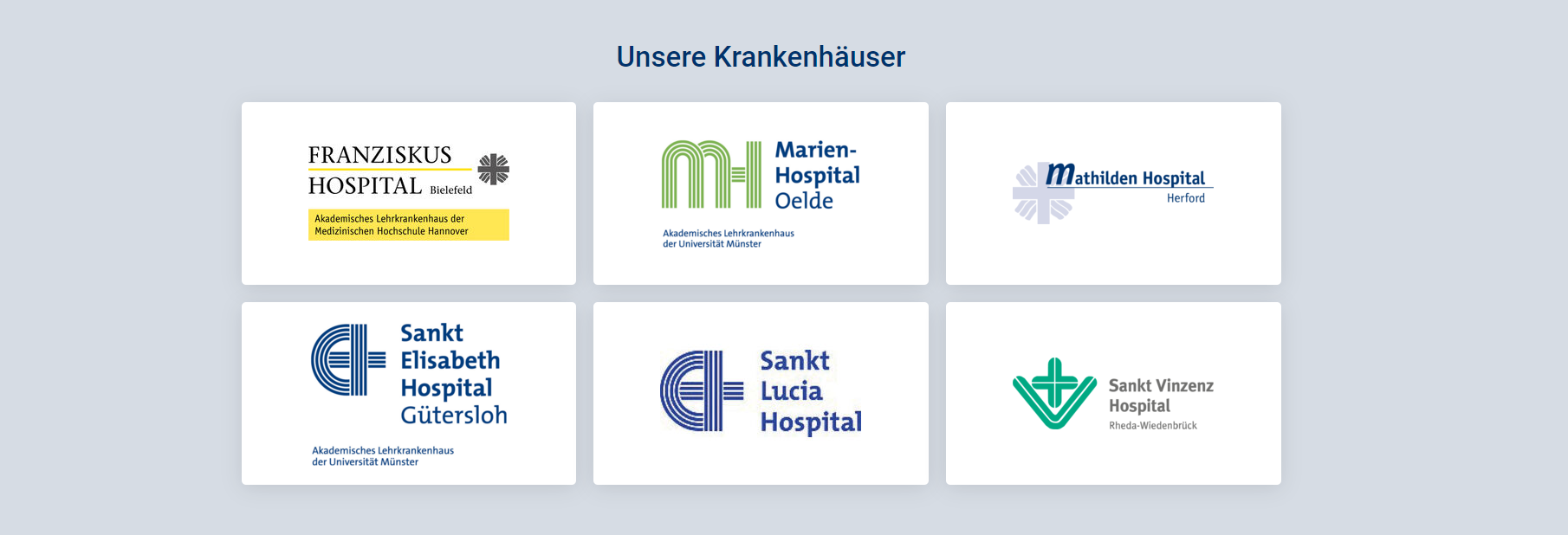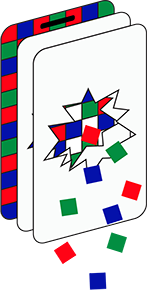(27-03-23) Blog 86 – Protecting your online activity – Pt6
Staying anonymous online is becoming a difficult thing to achieve, but to be honest, for the majority of people, it’s not really something we should be too worried about.
There are some things however, which we might want to protect with a little bit of anonymity.
If you’ve been following my posts, then you will know that I’ve already explained how to cut down on the number of adverts you see by running a pi-hole.
By blocking your devices from contacting ad-servers, your browsing activities remain anonymous from data-harvesting services.
This has some nice effects:
- You don’t get bombarded with ads
- You are not providing tons of personal data to data harvesting /marketing companies
As well as keeping your DNS requests anonymous, there are some other things you can do to also try to keep your information private, and one of the big topic areas is your email address.
A lot of people have 2 or more email addresses – one forvwork and others for personal use.
You probably only give out your work email to known colleagues and contacts, but inevitably your address will end up in someones cold-call list. Blocking spam at work is often done by your IT department, and those which do manage to get through to your inbox can be quickly dealt with via a simple “send to spam” rule.
Trying to stop spam in your personal inbox though is often not as easy. This is mainly due to the sheer amount of messages you will be receiving. It’s often difficult limiting who you share your personal email address with when you consider the number of apps you install on your phone which require an email address, the plethora of websites you sign up to which require an email address, and even in bricks and mortar stores we are often asked for an email address for marketing digital receipts.
Stemming the flow
There are a number of tricks you can employ to stop, or limit the amount of marketing / spam emails you receive and ensure that you don’t give out your private email addresses to those who don’t need it. These tricks don’t require a complex technical setup, but do require a small amount of effort for them to start providing you with a clutter-free inbox and a greater degree of anonymity.
Throw-away email addresses
If you know that the site you are registering an account with is one where you will never need to worry about receiving emails once you’ve responded to the “email confirmation message”, then a throw-away email address is the perfect answer.
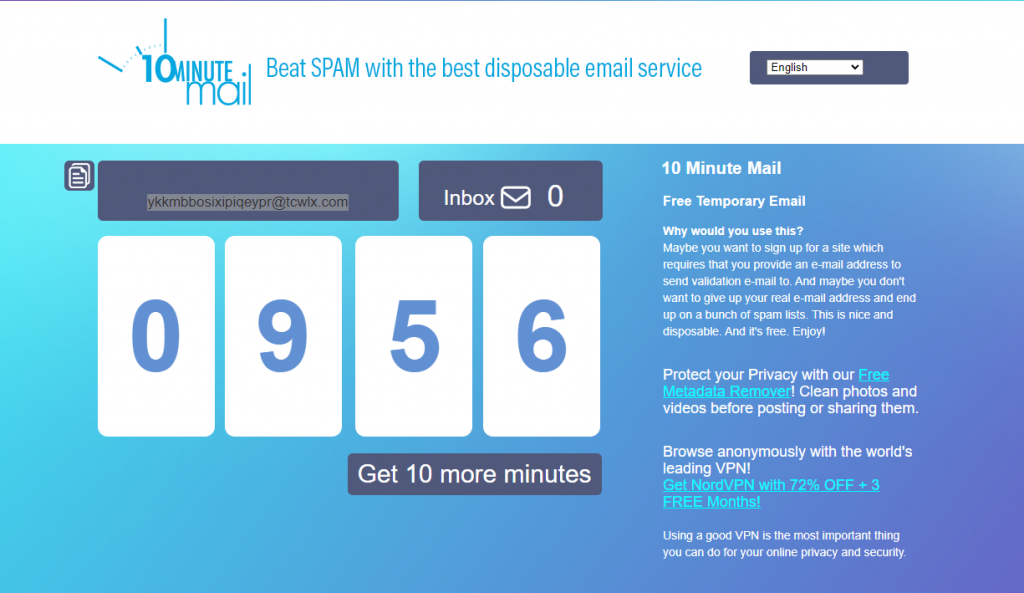
As the name suggests, a throw-away, or temporary email address is one which you only need use for the one time, then forget about it forever.
There are multiple websites that offer this service, but some of the more well-known ones are:
*Note: Proton mail only allows for 1 email address on their free tier. If you purchase a subscription, you get 15 email addresses.
One drawback to these types of email address is the fact that they are so well known.
There are a rising number of websites which recognise the email address format used by these type of sites and will not allow you to use the email address when signing up for an account.
Another drawback to these types of email address service is that most only allow for incoming emails – you cannot use them to send messages. Again, there are some occasions where you might need to send an email from an anonymous address.
There are some temporary email services which do offer the ability to generate emails. Proton mail has the ability to send messages, and so does Guerrillamail.
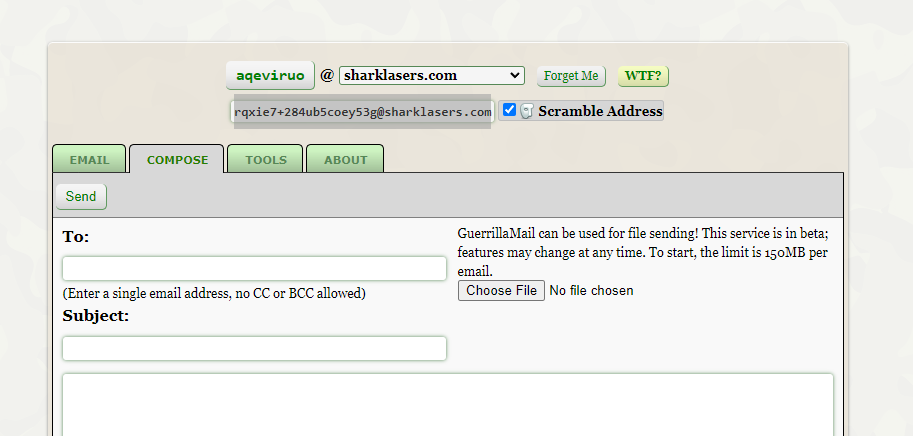
Use a 2nd account
You could build a second email address specifically for signing up to services, etc. and use that whenever you feel you don’t want to give out your primary email address.
Setting up a second account is no more difficult than setting up a primary account, and once it is set up, let that gather all the spam, occasionally dropping in to delete everything. I have an old Hotmail address I use for exactly this purpose. The last time I checked it, it have over 4,000 spam messages.
Merge accounts
Managing multiple accounts can become a pain for some – switching from one account to another is not always easy to do, especially on a mobile device.
Thankfully, there is a way to manage all your emails in one place. Most email providers allow you to set up automatic forwarding from one account to another.
To do this you will have to configure your 2nd email account. In the example below, I’m using 2 Gmail accounts, but the process will be similar for other email services.
Configure POP3 forwarding
Log-in to to your 2nd account and click the Cog icon in the top-right to access your settings. Then select See all settings.
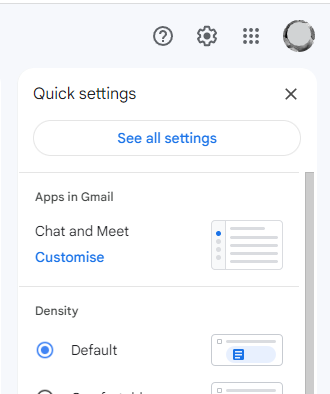
In the mail settings window, navigate to the Forwarding and POP/IMAP option and then click the option to Add a forwarding address.
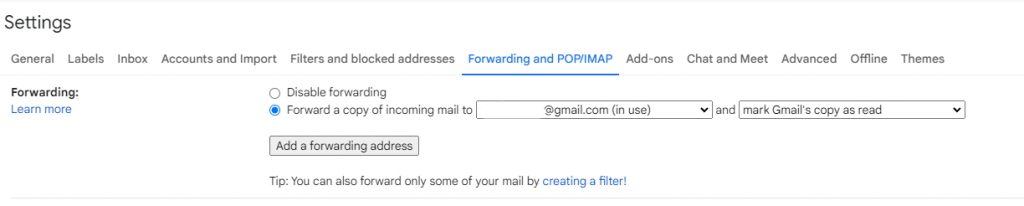
In the pop-up box which displays, enter the email address for your main email account.
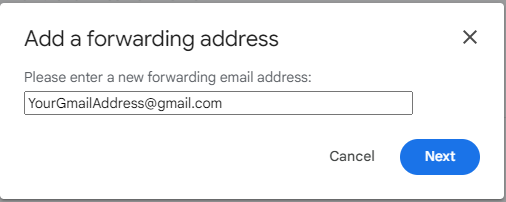
The system will send a message to the provided email inbox to confirm that you want to enable message forwarding.
Complete the set-up by locating the email in your main mailbox and click the provided link.
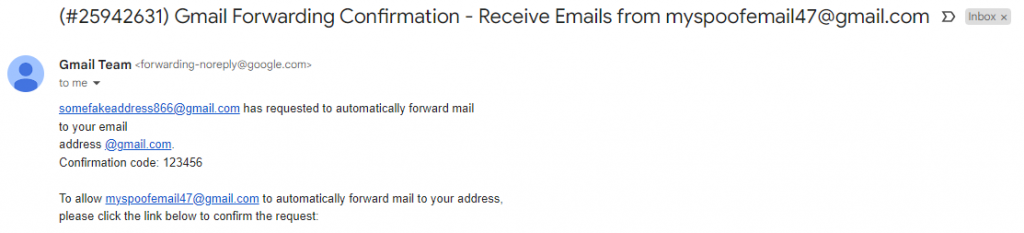
If you want to test your settings are configured correctly, use a throw away email service such as guerrillamail to send a message to your 2nd email account and check that it does get re-routed to your main account.
From now on, whenever you need to provide an email address to a site, or company which you don’t want to reveal your main email address, simply give your “fake” one.
Any emails they send will now go to that mailbox, but will automatically be forwarded to your main mailbox. This means that your main email address can now stay private.
Create multiple email variations
Another nifty trick you can employ if you have a Gmail email address is to use variations of your email address, and then use rules to manage all email delivered to that specific address (Delete, move to spam, etc.)
Gmail allows you to use a full-stop/period in your email address in any position and it will still deliver the mail to your main inbox.
So, for example, if your email is myemailaddress@gmail.com, then you could have multiple variants such as:
- my.email.adddress@gmail.com
- myemail.address@gmail.com
- my.emailaddress@gmail.com
All of these variants will be delivered to myemailaddress@gmail.com
You can then build a filter specifically for a specific variant
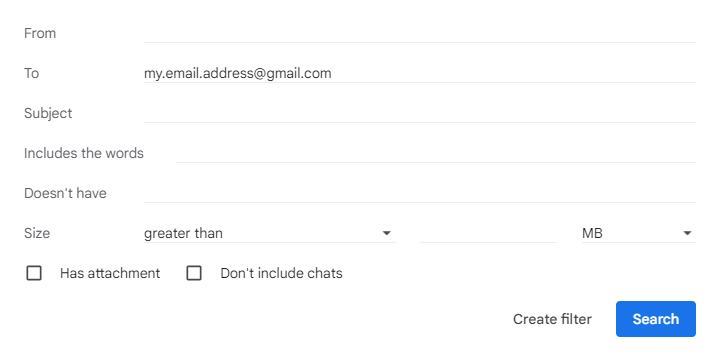
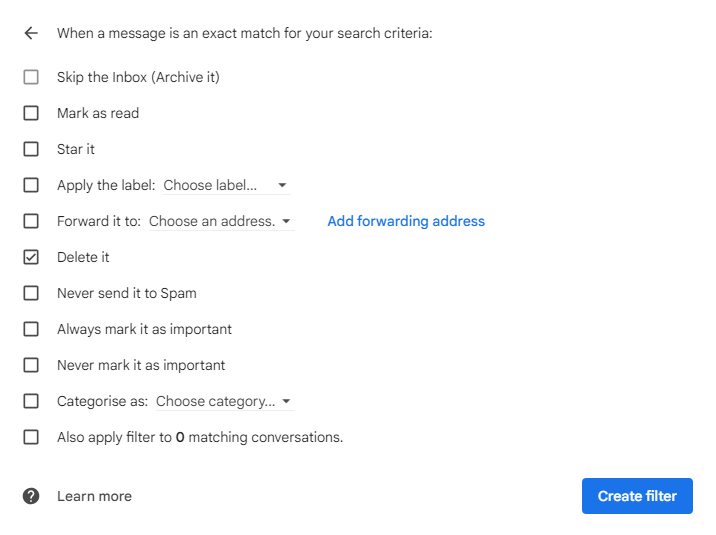
Gmail also allows you to use a + in your email address and like the full-stop, will ignore it and deliver it to your main inbox.
So, when you are signing up to a website, you could use the name of the site in your email address and like before, build a specific rule for that email address.
E.G:
- myemailaddress+twitter@gmail.com
- myemailaddress+facebook@gmail.com
- myemailaddress+reddit@gmail.com
Both of the above suggestions will also help you recognise real emails from sites you’ve registered for as opposed to those which are fake/spam. A real email from facebook (using the example above) would be sent to myemailaddress+facebook@gmail.com, whereas a fake email would most likely not be sent to that address.
Final thoughts
Its always a battle between what data you should give out and those who might misuse it, but hopefully these email tips will go some way to keeping your inbox less cluttered, and keep your main email address safer.
A cleaner mailbox also means less chance for you to get tricked into clicking malicious links in emails, meaning a safer browsing experience.