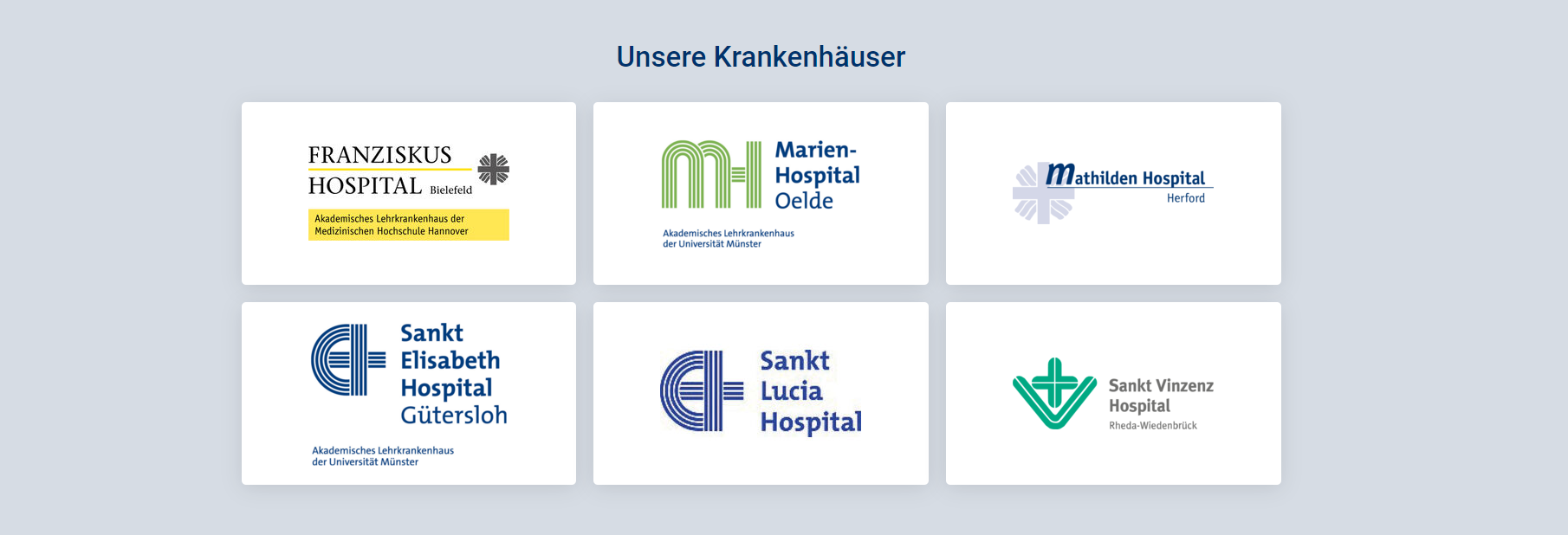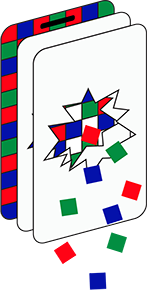(07-01-23) Blog 7 – customising your pi-hole
In this installment, I’ll run through some of the ways which you can customise your pi-hole to suit your different user needs.
In the previous post, I covered how to add domains to your block lists through various means such as ad-lists, regex and individual entries. That’s all great, but these block lists apply to every device in your network – what if you have users (or devices) with different requirements?
Well there’s a way to solve this and keep every one(thing) happy – and that way is to use groups.
Why groups are useful – a lesson learned by mistake!
When I first installed my pi-hole I thought everything was working OK until one day my wife informed me that she was struggling to watch anything on catch-up via our Virgin Media TiVo.
I investigated and found that whilst we could watch programs we had recorded, or programs on iPlayer, etc. Anything which we tried to watch on catch-up resulted in a c133 error code which means the TiVo box has an issue connecting to the network.
I checked all the network connections, and everything seemed to be in working order. eventually I called the Virgin media helpdesk and managed to get an appointment for an engineer to call and have a look.
2 days later the engineer called me on the telephone to see if the issue was still present and that he did still need to attend. I told him that the issue was still the same, and whilst on the phone, he and I went through some advanced diagnostic checks which involved various arcane runes and three-finger presses on the TiVo remote – all with no success.
I cant remember exactly what he said next, but it was something along the lines of “when you watch a catch-up program, Virgin injects 3 adverts before the program”
That was the light-bulb moment!
I quickly disabled my pi-hole and tried the catch-up program again – and it worked.
I thanked the engineer and went about re-configuring my pi-hole.
Setting up groups
When you install your pi-hole, every device which uses it is automatically placed into a group called default. Every block-list, or RegEx, etc. is automatically set to run against this default group.
If you have a requirement for some devices to use different block-lists, etc. then you need to create a new group (or groups), add those device to the group and then specify which block-lists will be applied to which group(s).
So, the first step is to create the group(s)
In your pi-hole dashboard, select the Groups option from the main menu and in the page which displays, enter a name and (optional) description for the group.
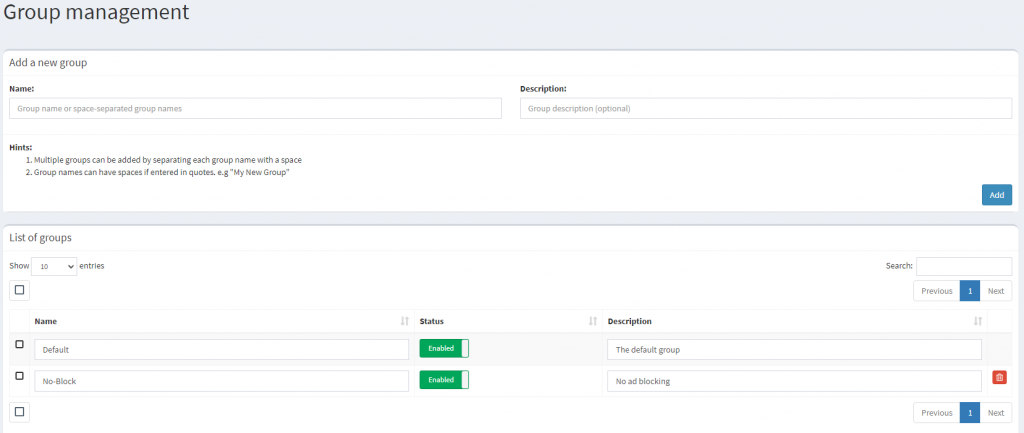
Once you have added your new group(s), you need to now head over to the Clients page of your pi-hole.
On this page, use the drop-down to select the required client and click add to place the device into the list of configured clients
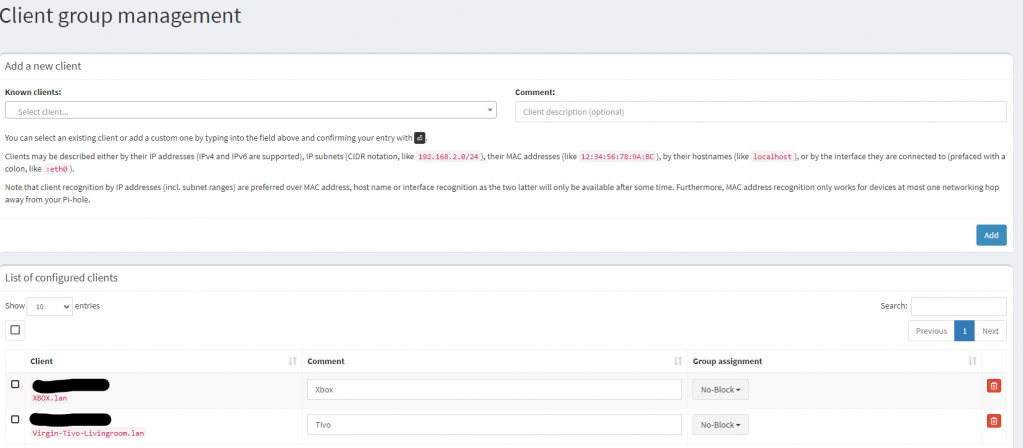
Once the device in in the configured list, you will see the option to choose which group the device is a member of – remember the default group applies all block-lists.
Use the drop-down to choose which group(s) you want this device to be a member of.

In my example, I created a group which has no blocklists attached to it, so my Virgin TiVo has no blocking performed what-so-ever.
However, for some networks you might want a specific group to apply some block-lists but not others.
So, for example you might have young children who you don’t want to be able to access adult-content websites, but maybe allow the adults to access them.
To do this, build your group, and add your child’s devices to it, then head back to the adlists section of your Pi-hole.

In here you will now see that your block-lists are being applied to the default group.

Now use the Group assignment drop-down to set your preferences to apply the block-list to the specific group(s)

This will now only apply the block-list(s) you identify to that specific group – and thus, the devices in that group.
Changing the look of the Pi-hole
By default, your pi-hole dashboard will use a light theme. There are a few options available to you which allows you to alter this theme.
Head over to the Settings section of the dashboard and you will see an option for API/Web Interface. In here you will see the various options available for you to use.
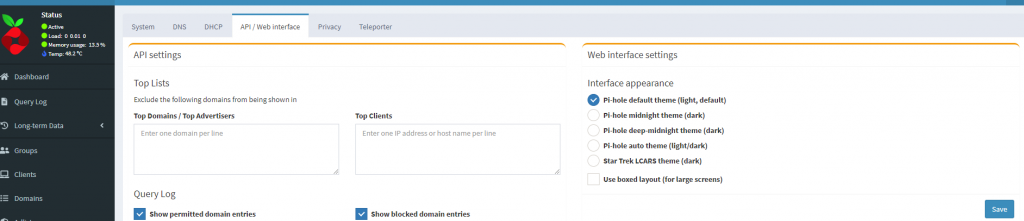
A few releases ago, one of the pi-hole community of users built a new theme for the pi-hole based on the Star Trek LCARS design. This was deemed to be so good, the pi-hole developers added it as an option.
To be honest, it’s my favourite theme and the one I have my pi-hole set to.
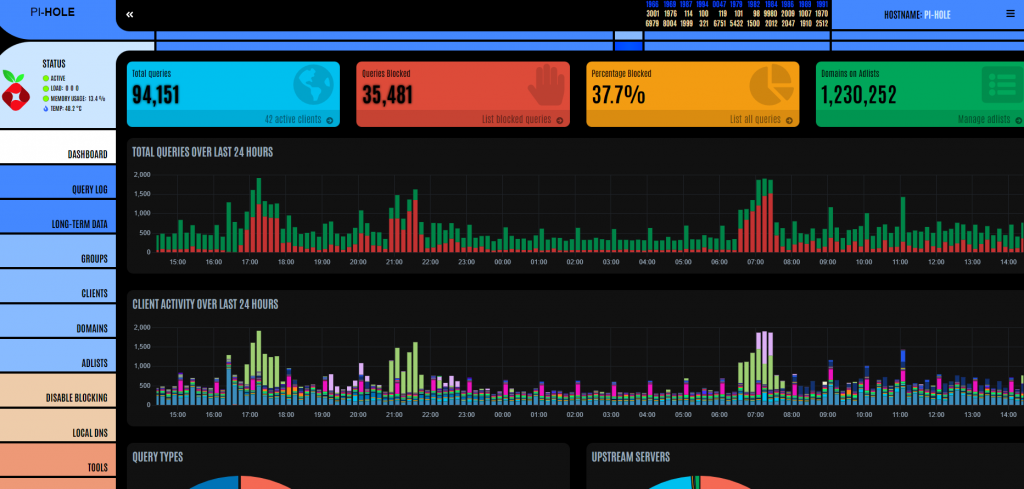
OK, so now you have your geek-on, let’s leave it there.
In the next installment, I’ll show you how to interrogate the Pi-hole database to see which devices are making the most requests – that will allow you to fine-tune your block-lists even further.